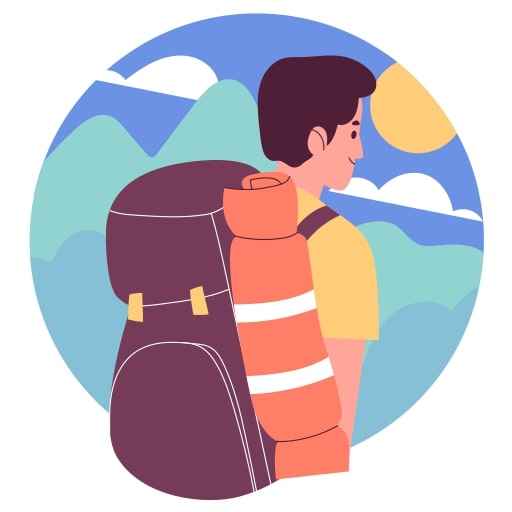Post
Step 1: Get Your Image Ready
Step 2:open the Post Editor.
Step 3: Add the Picture
Step 4: Use Your Computer to Upload
Step 5: Modify the Picture
Step 6: Publish or Save
To add an image to your post, click on the 'Insert Image' button (usually an icon of a picture). Then, choose the option to upload from your computer. Select the image file from your computer and click 'Open' or 'Upload.' The image will appear in your post once it's uploaded.
Prepare Your Image: Make sure the image you want to upload is saved and ready on your computer.
Open the Post Editor: Access the editor where you’ll create your post.
Insert the Image: Look for the option to add an image, usually represented by an image icon.
Upload from Your Computer: Click on the upload option and browse your computer to select the image.
Edit the Image (if needed): Once the image is uploaded, you can adjust its size, alignment, or add text.
Publish or Save: After making adjustments, either save the post as a draft or publish it live.